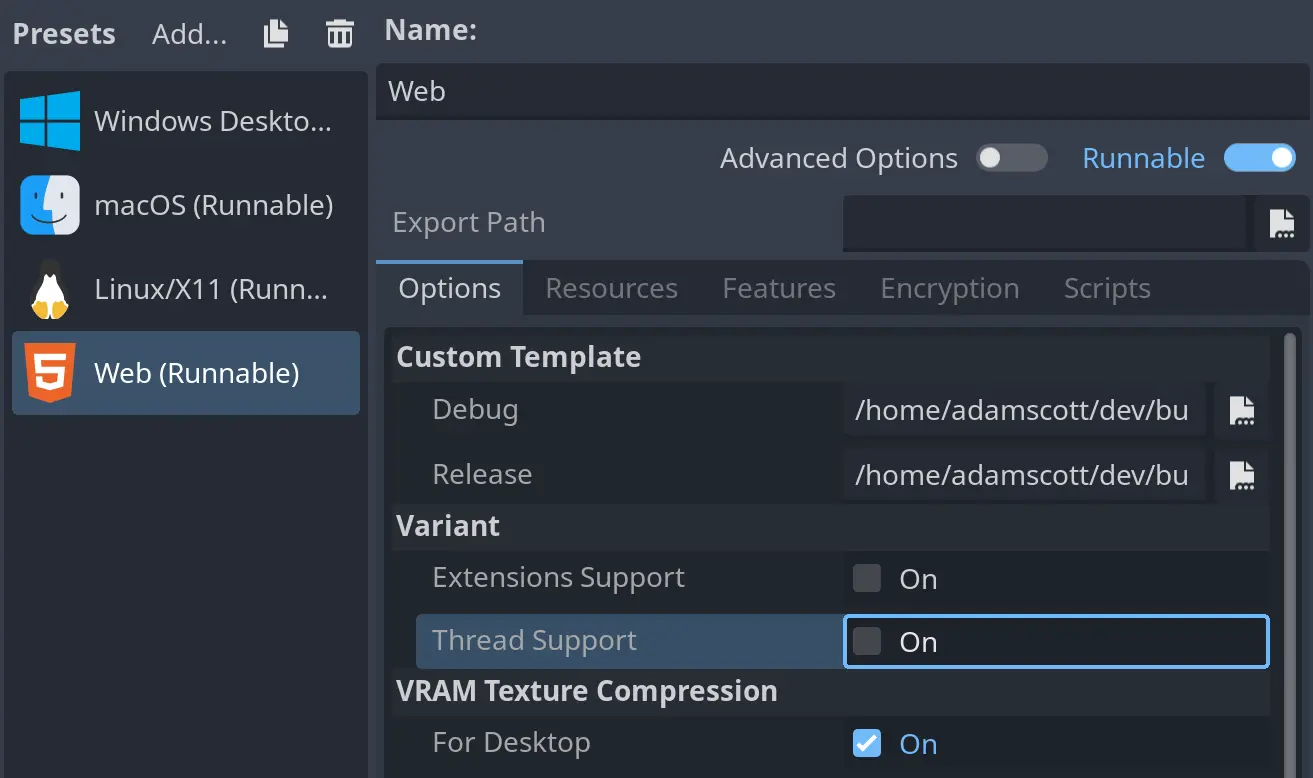# Publishing a build
If your game is already viable, then it is worth showing to the world) To further attract your players, you can upload a prototype, demo, and even a release of the game to the “About the game” page.
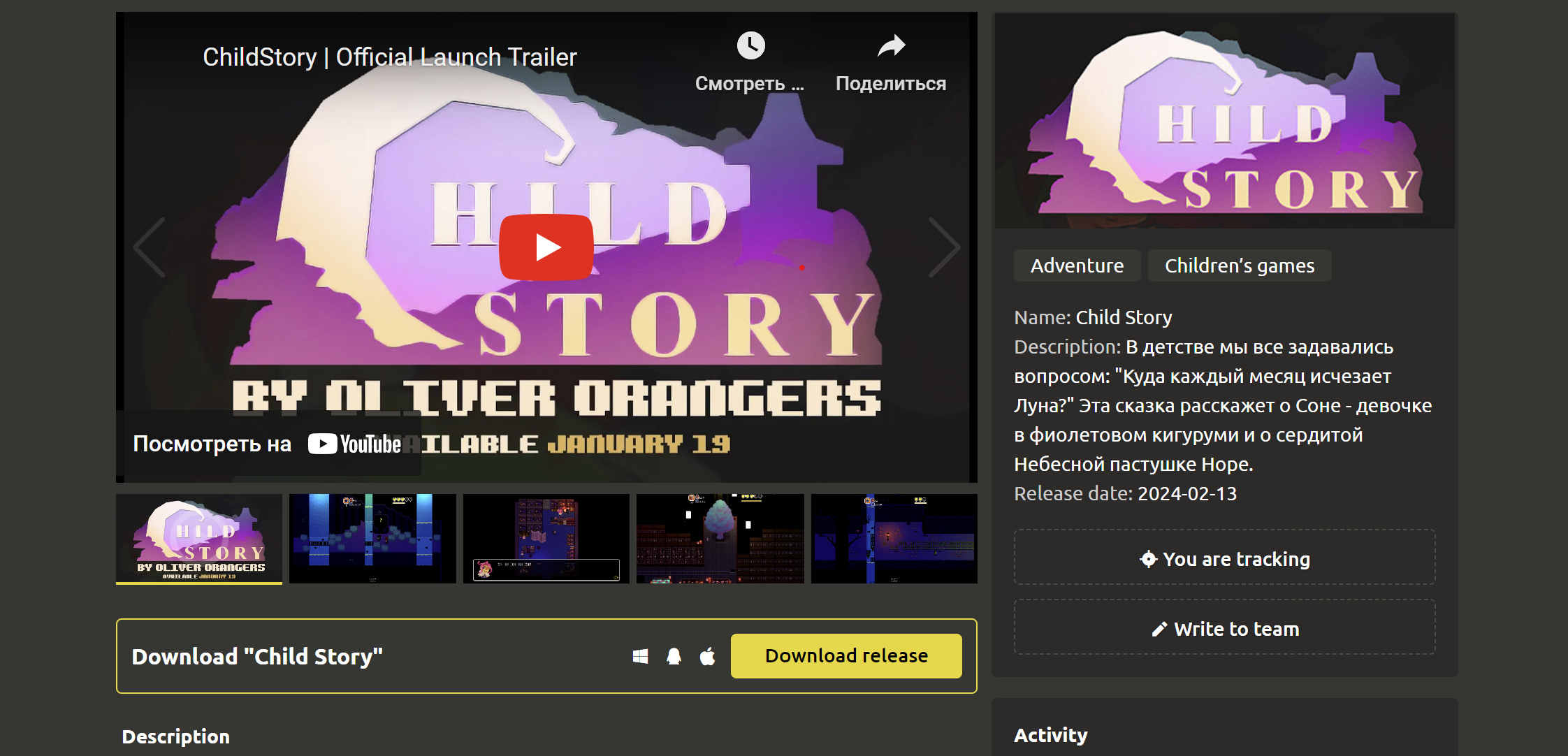
# Downloading a build
WARNING
Only the Leader of the team can publish builds.
To do this, the team leader needs to go to the About the game->Download build section and click the Download build button.
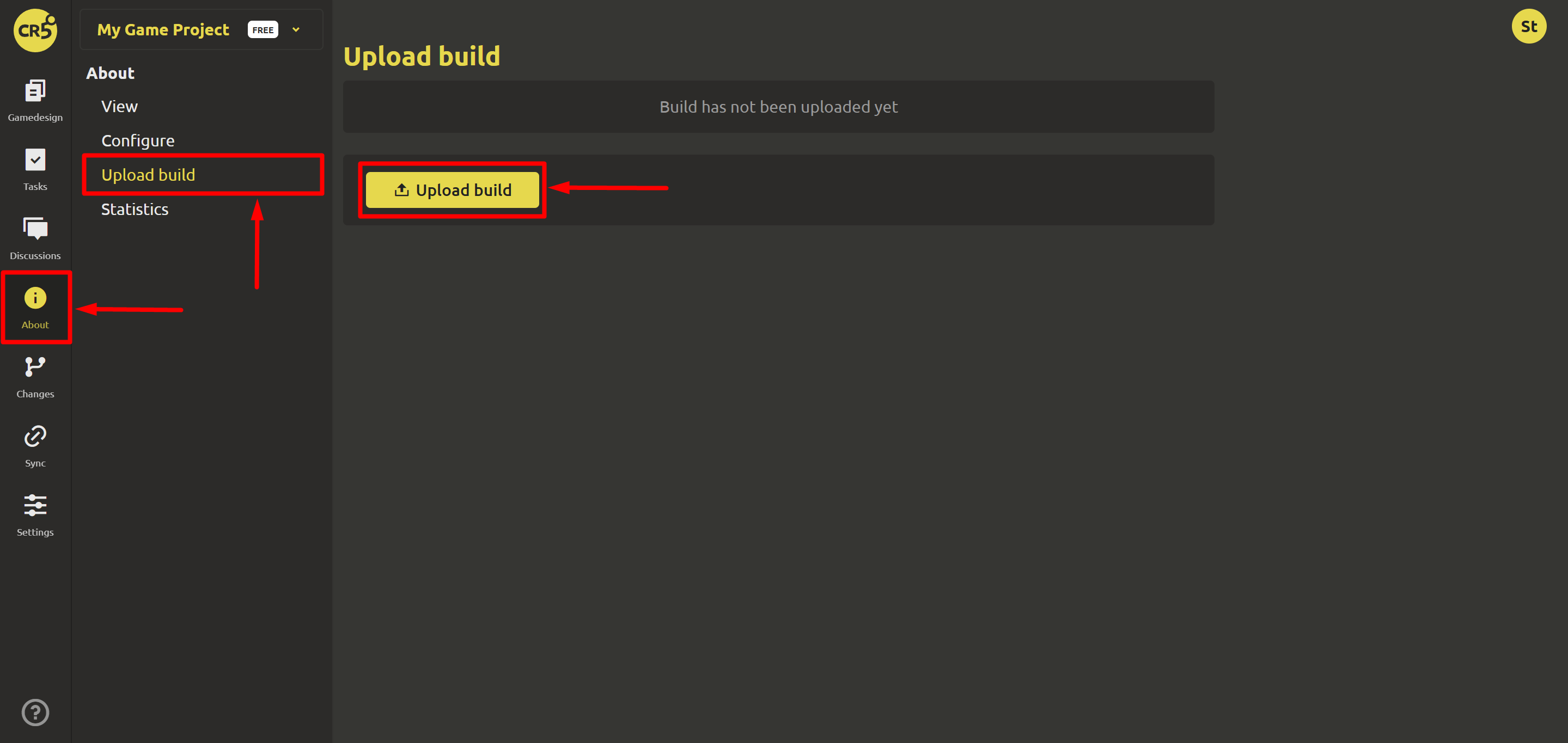
After which a dialog box opens where you need to select a platform, stage of readiness (type), file, and other settings. After filling in, click the Submit button.
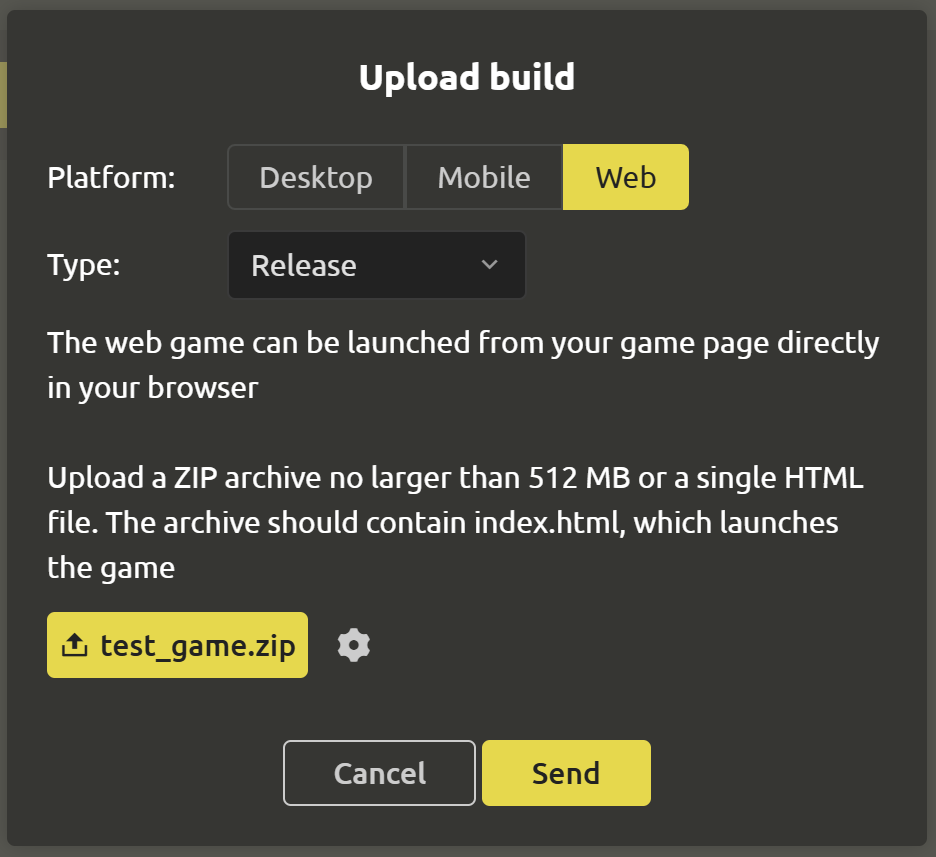
WARNING
You can only have one build uploaded at a time. After you upload a new build, the old one is automatically deleted
# Build Technical Requirements
| Platform | Desktop | Mobile | Web |
|---|---|---|---|
| Accepted Types | “Prototype”, “Demo”, or “Release” | “Prototype”, “Demo”, or “Release” | “Prototype”, “Demo”, or “Release” |
| Operating System | Windows, Linux Mac | Android | – |
| File Size | no more than 5 GB | no more than 5 GB | max 512 MB |
| Allowed file extensions | .zip | .apk | .zip .html |
# Checking the build for Web
You can upload games for your computer, mobile (APK for Android) and even web. If you upload a build for web, you can test the game right away. To do this, open the build menu and click on the Play item. A full-screen dialog box will open, which can only be closed using the cross in the upper right corner.
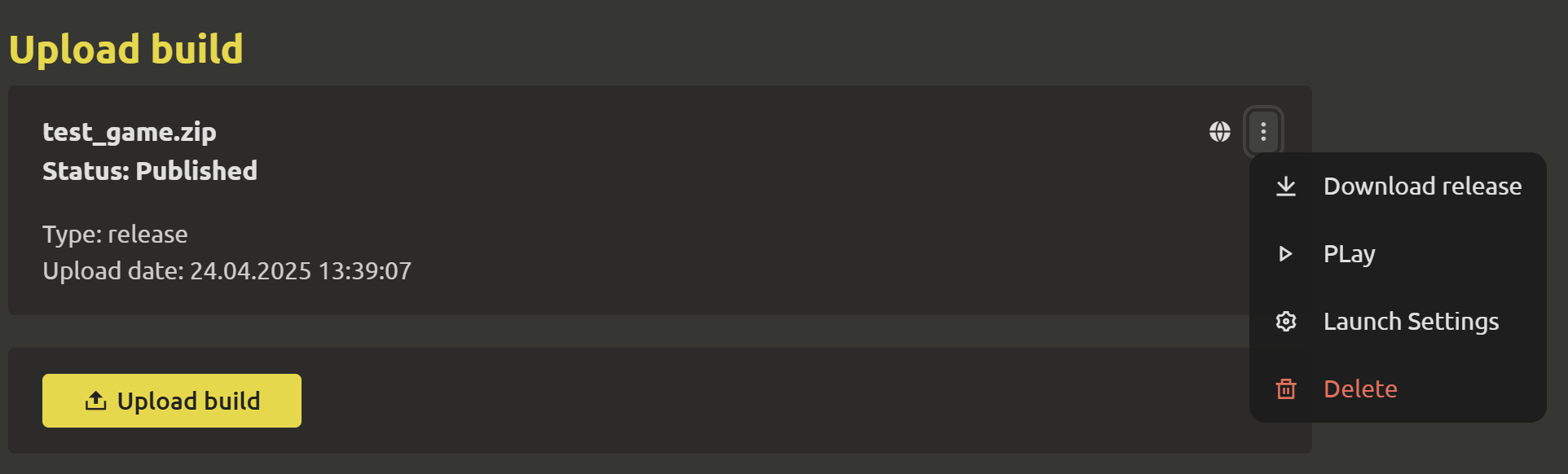
The game opening mode can be set in the build settings (the Launch settings item in the menu). You can choose:
- Launch in a pop-up window (default)
- Launch in full-screen mode
- Launch in a separate tab
# Recommendations for loading WEB games
If you have a fixed screen resolution of the game, then enable the launch mode in full-screen mode
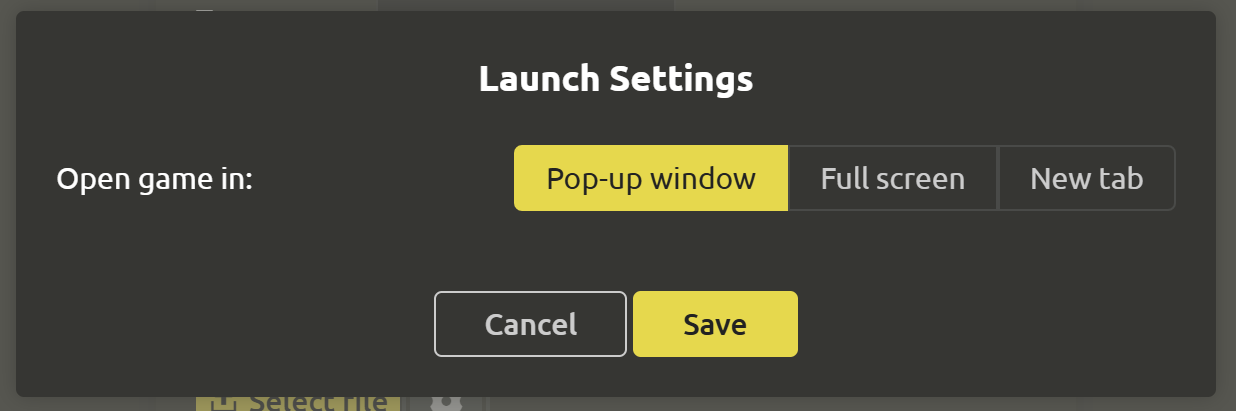
If you are using the Godot 4 engine, then for correct operation, either enable the game launch mode in a separate tab, or disable the multi-threaded mode in the export settings (available since version 4.3):