The IMS Creators is growing: tables of game entities, task improvements
Hello everyone) How are you?) We hope that you have warmth in your heart, as the IMS Creators star will warm you up like the May sun🌞🌞🌞 International Family Day was celebrated on May 15. In this regard, we are pleased to inform you that the IMS Creators family is replenishing its functionality) Look, don't miss out: working with tables like in Excel, creating a new family member - “collections”, editing a list of task categories, transferring tasks to checklists, exporting to Markdown and much, much more...
Improved tables - we are equal to Excel
We have seriously reworked the work of the “Table” block. Now cell navigation works, you can select multiple cells at once and fill them with values.
You can copy and paste cell values, not only inside IMS Creators, but also, for example, copy values from Excel.
In addition, you can now make columns typed. To do this, click on the three dots next to the column and click “Change settings”.
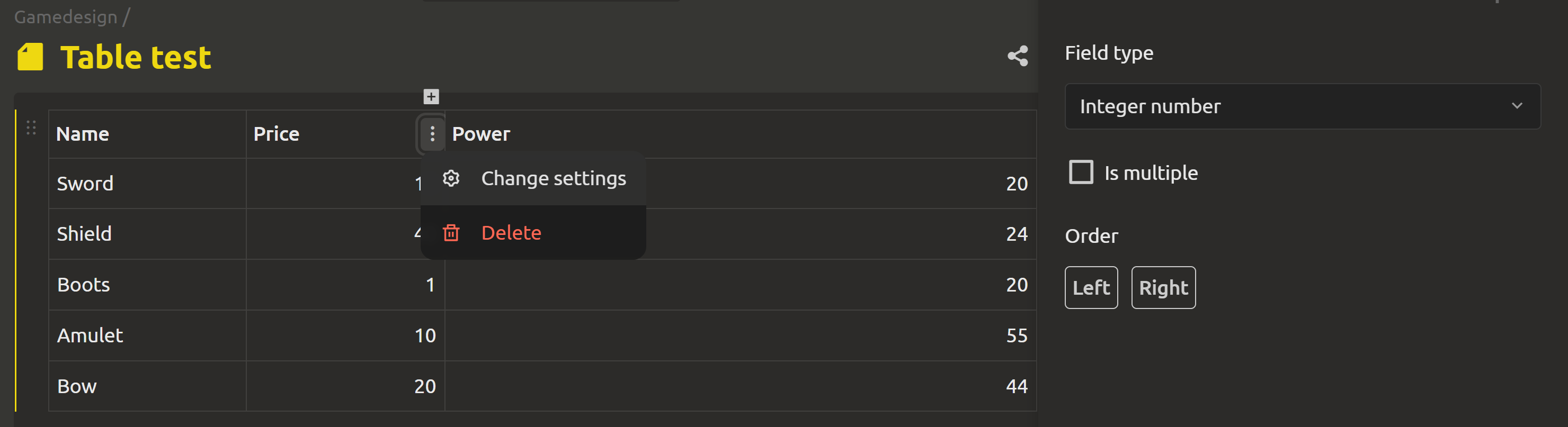
Collections of similar elements
There are often many objects of the same type in games: creatures, objects, abilities, etc. These objects have various parameters that need to be configured. Now it can be done much more conveniently in IMS Creators: you can output such objects as a table and edit them at once.
To do this, there is a new type of folder: “Collection". When creating it, specify the name of the collection and the basic template element that will define the structure of all internal elements.
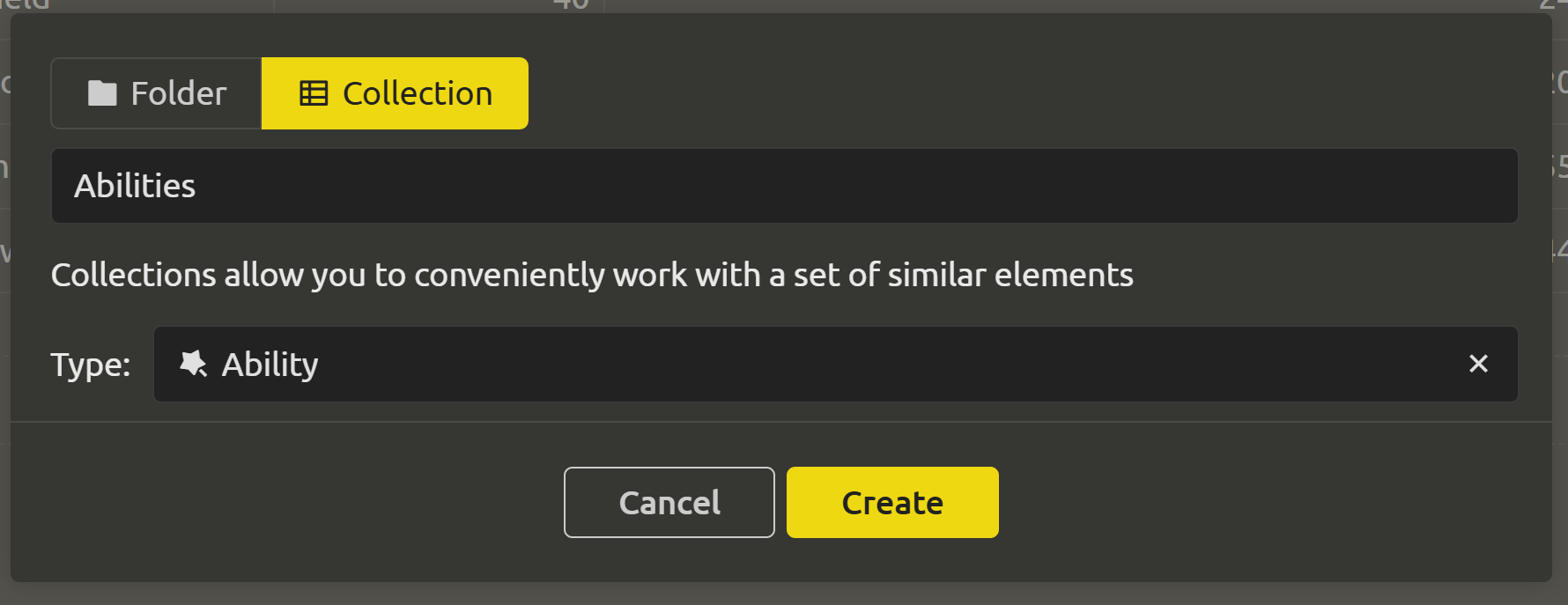
The created elements will be displayed as a table
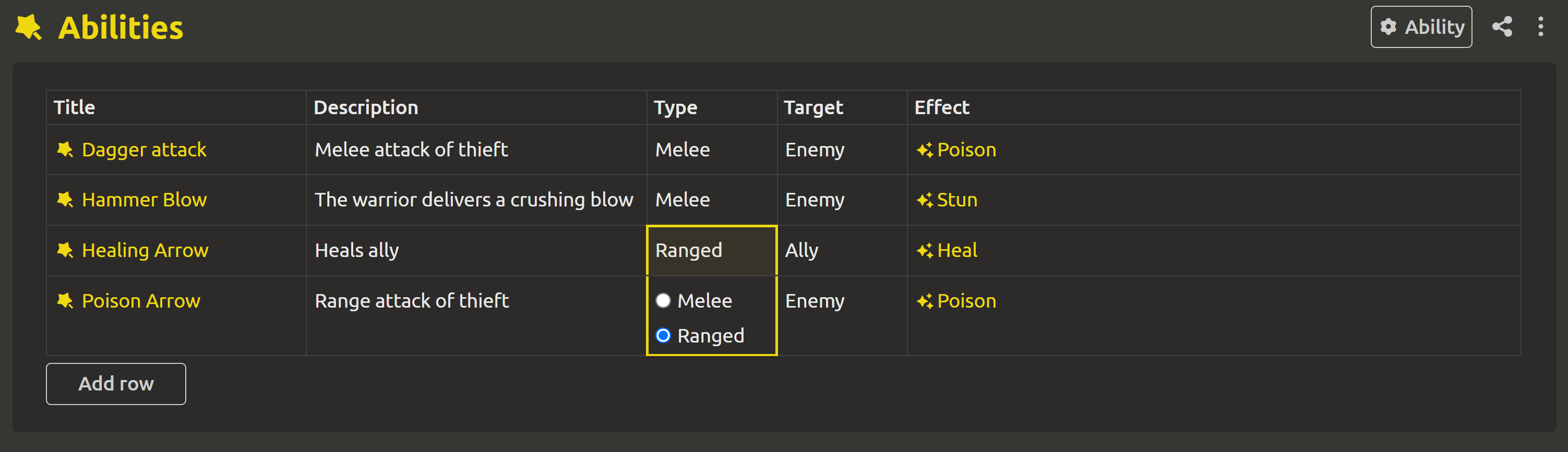
The table columns are formed automatically based on the blocks of the basic template element. So far, only the “Property Table” block is supported.
Displaying Backlog as a Column
The backlog is now easier to work with: it can be displayed as a separate column in your task list.
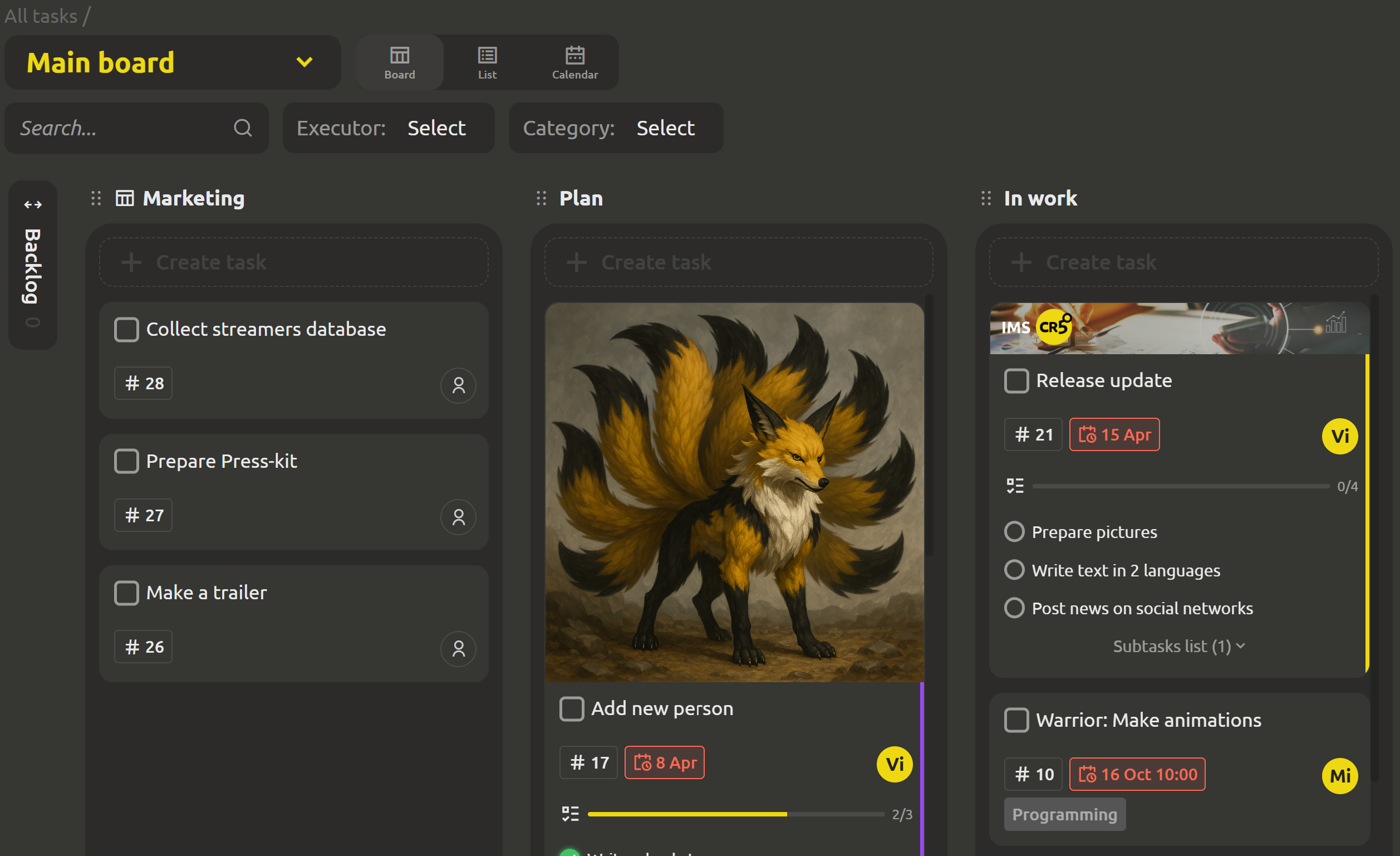
Moreover, you can do the same with any board! To do this, drag the board onto the screen or use the corresponding menu item.
Ability to change the list of task categories
Now you can create your own categories! To do this, go to the “Settings” tab -> Base objects. A list of items that you can manage will appear. Select “Category”.
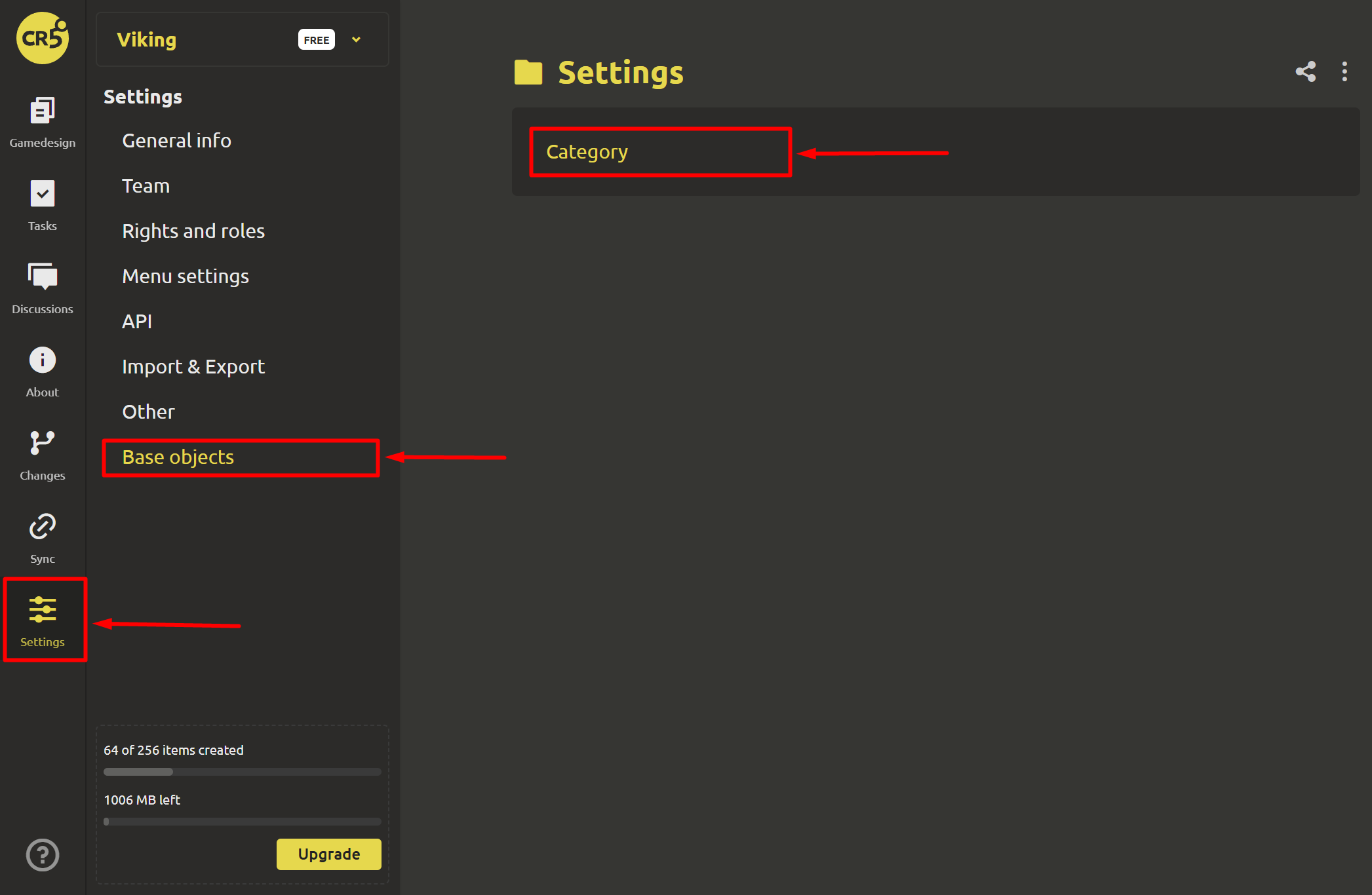
This is the base object. Based on it, you can create your own, where you can customize the list of categories to your liking. Click on the “Click to edit" button.
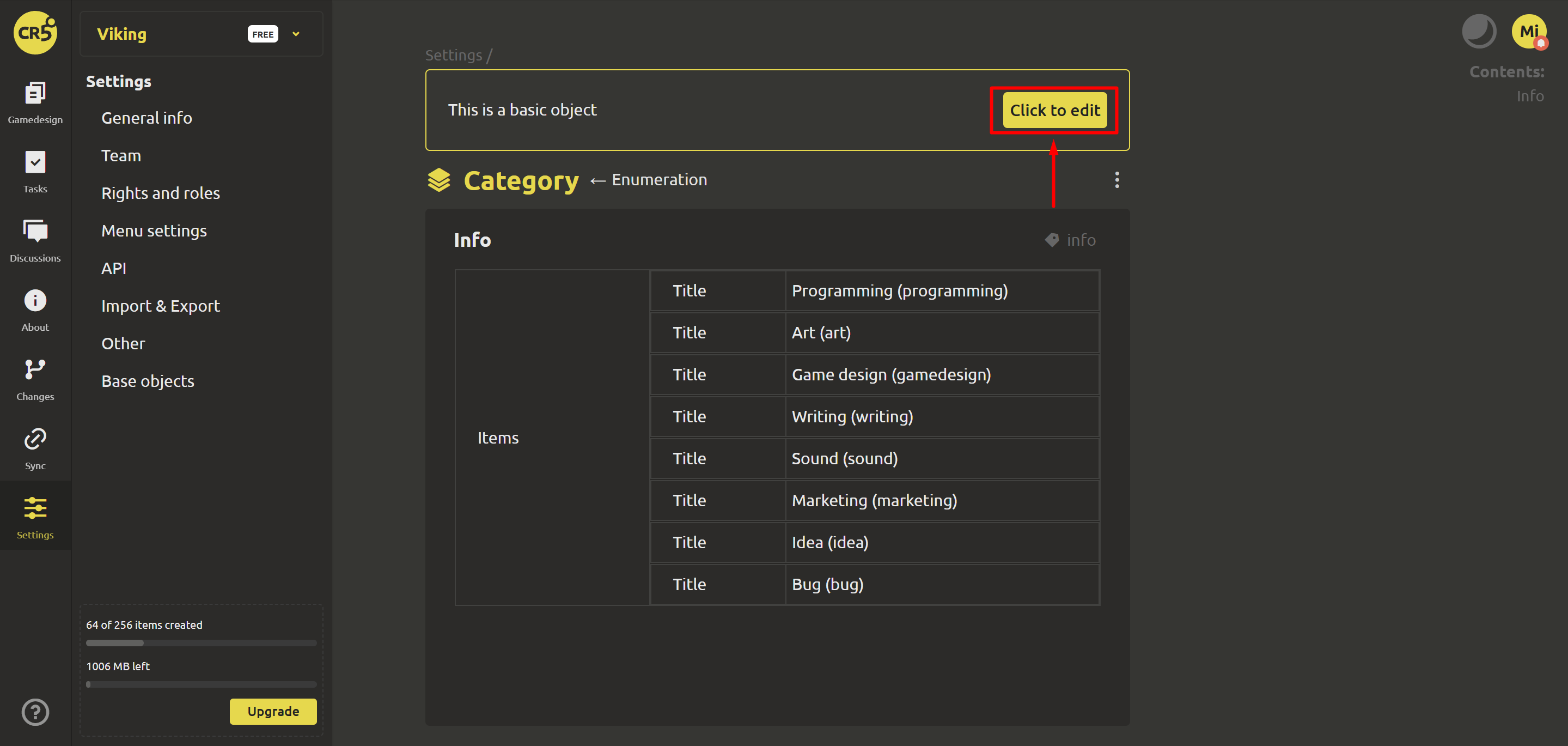
Great! For example, the star added the categories “Frontend” and “Backend” with the service names “front” and “back” respectively.
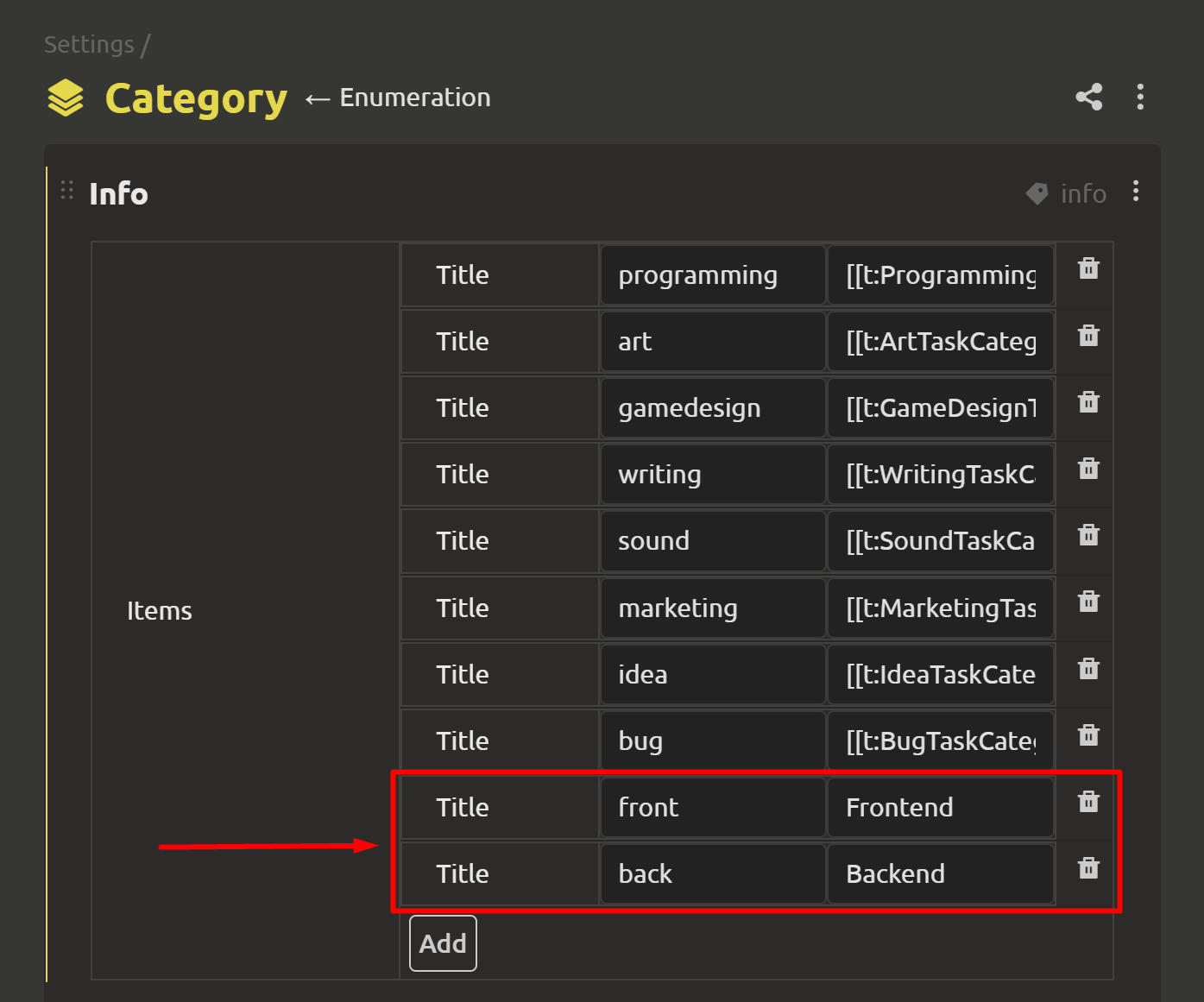
Congratulations! Now you can create your own categories! For quick customization, click on the “Customize” item at the end of the drop-down list when selecting a category.
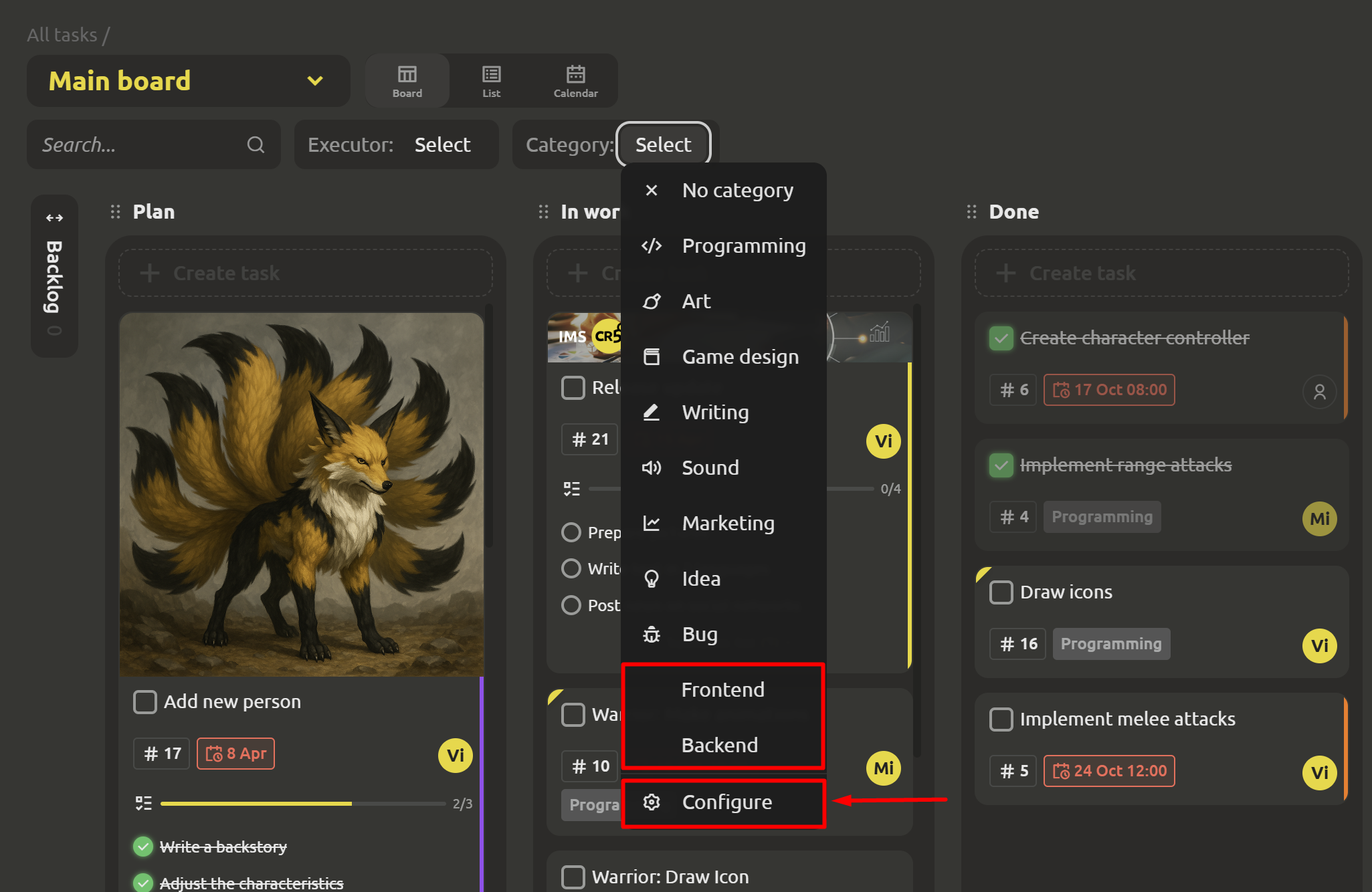
Transferring tasks to and within a checklist
For more comfortable work with checklists, caring asterisk has prepared functionality that will speed up work with tasks:
- Dragging and dropping checklist items:
- inside a list
- between lists of the same element
- Dragging tasks from the whiteboards to the checklists. In other words, creating checklist items by converting from a task.
- The ability to attach an existing task to a checklist.
If everything is clear with the first 2 points, then it is worth knowing a few important details about the third option, which concern deletion. If a task is attached to the item, then when deleting the item, a dialog box will appear where you will need to select an action on the attached task.
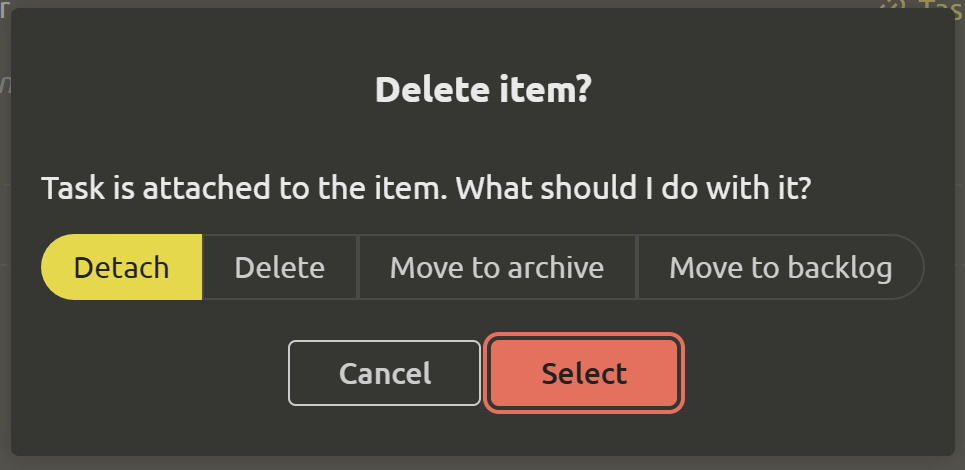
Export to Markdown
Great news! Now you can export items and folders in “Markdown” format. To do this, select an item or folder and click “Export” -> “Markdown” in the drop-down menu.
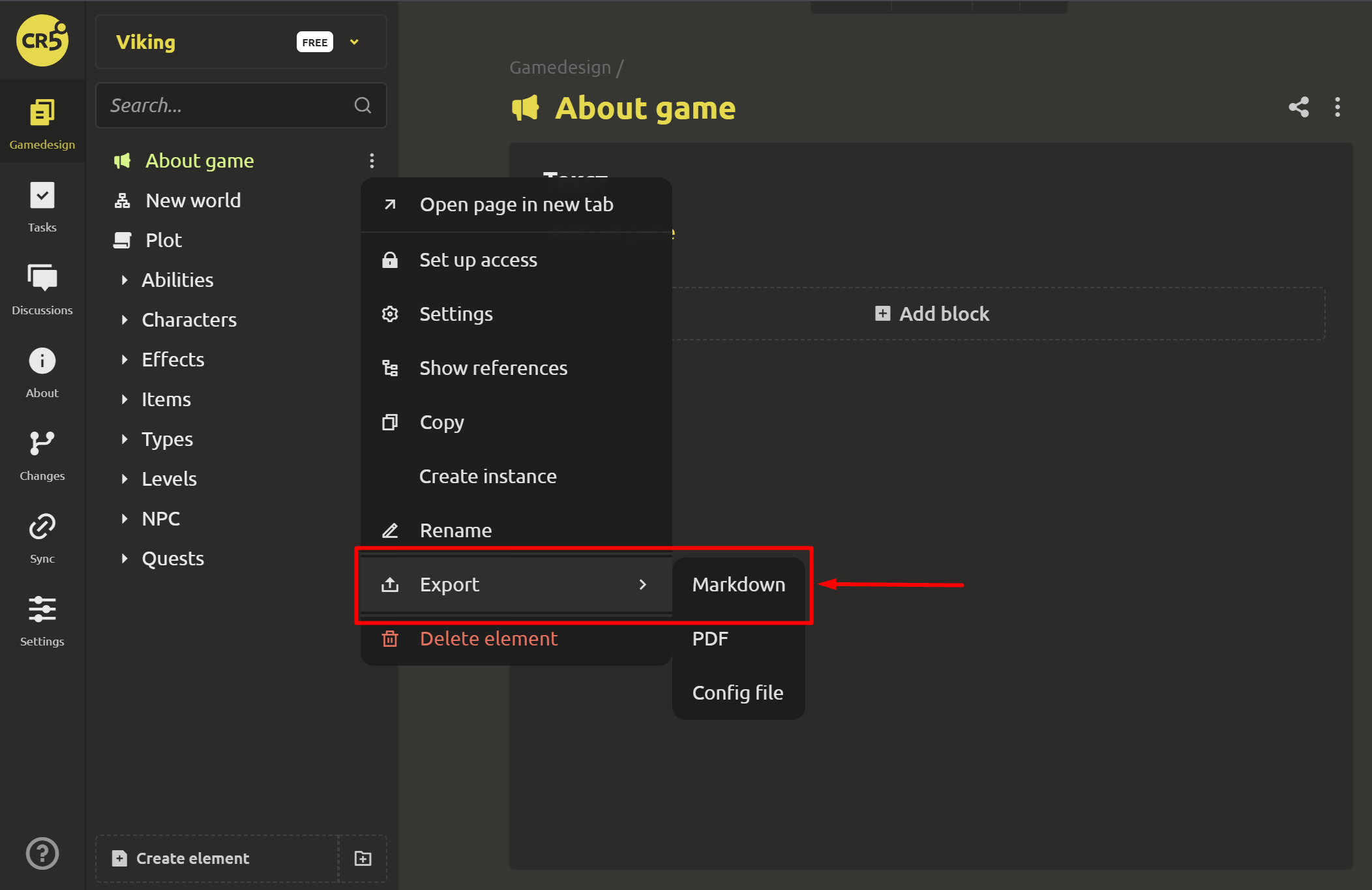
Light theme for all system pages
From this day on, there are no dark “spots” left in the light theme...
The login/registration pages, the project selection page, public project pages, and the user profile have been redesigned.
Downloading parameters for engines by archive
Now you can upload the parameters of your project as an archive. This is useful if you want to do this on a one-time basis or if you use a browser that does not support direct access to your computer's file system.
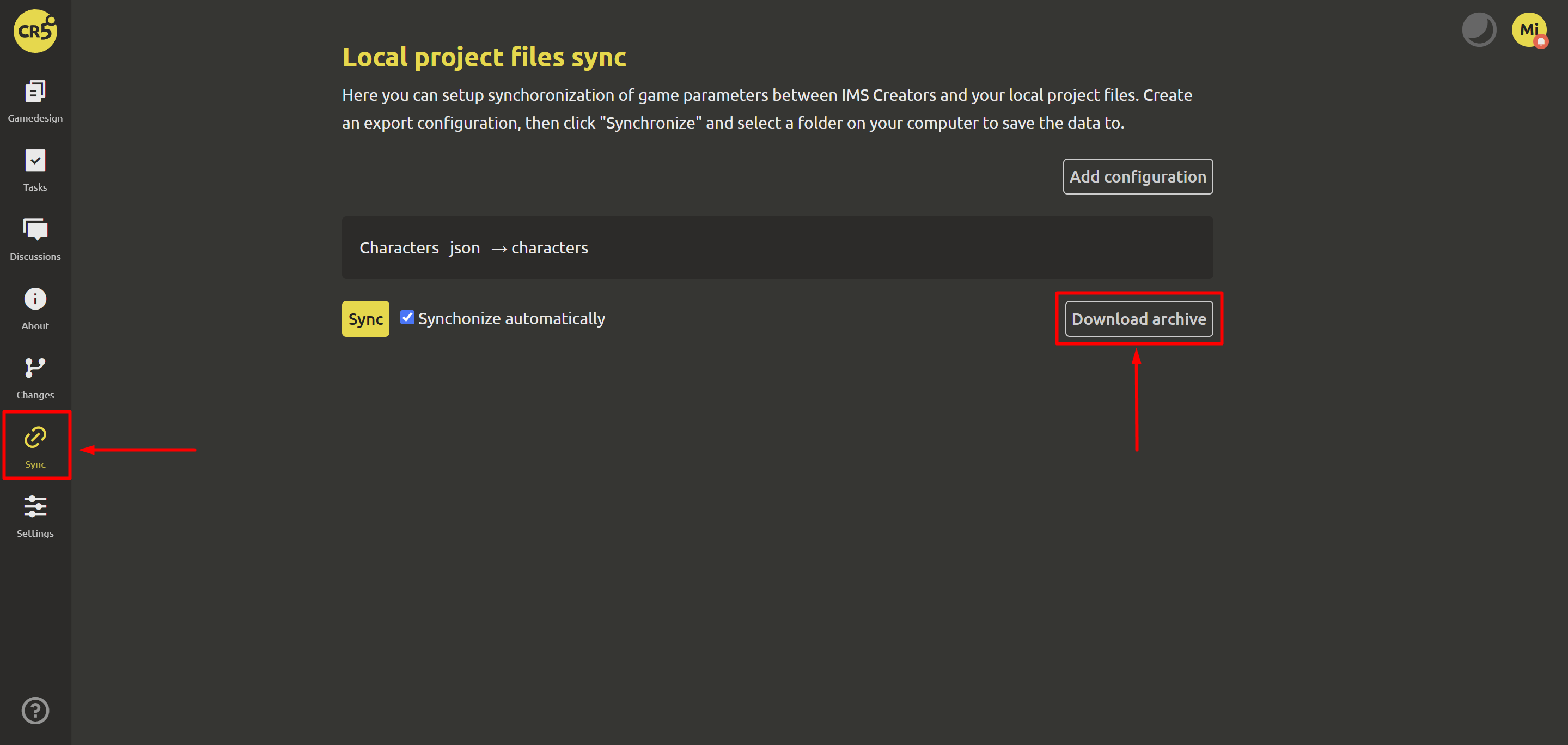
Setting up speeches in scripts
There is a unique opportunity to customize the parameters of speeches. To do this, select a speech and click on the settings icon.
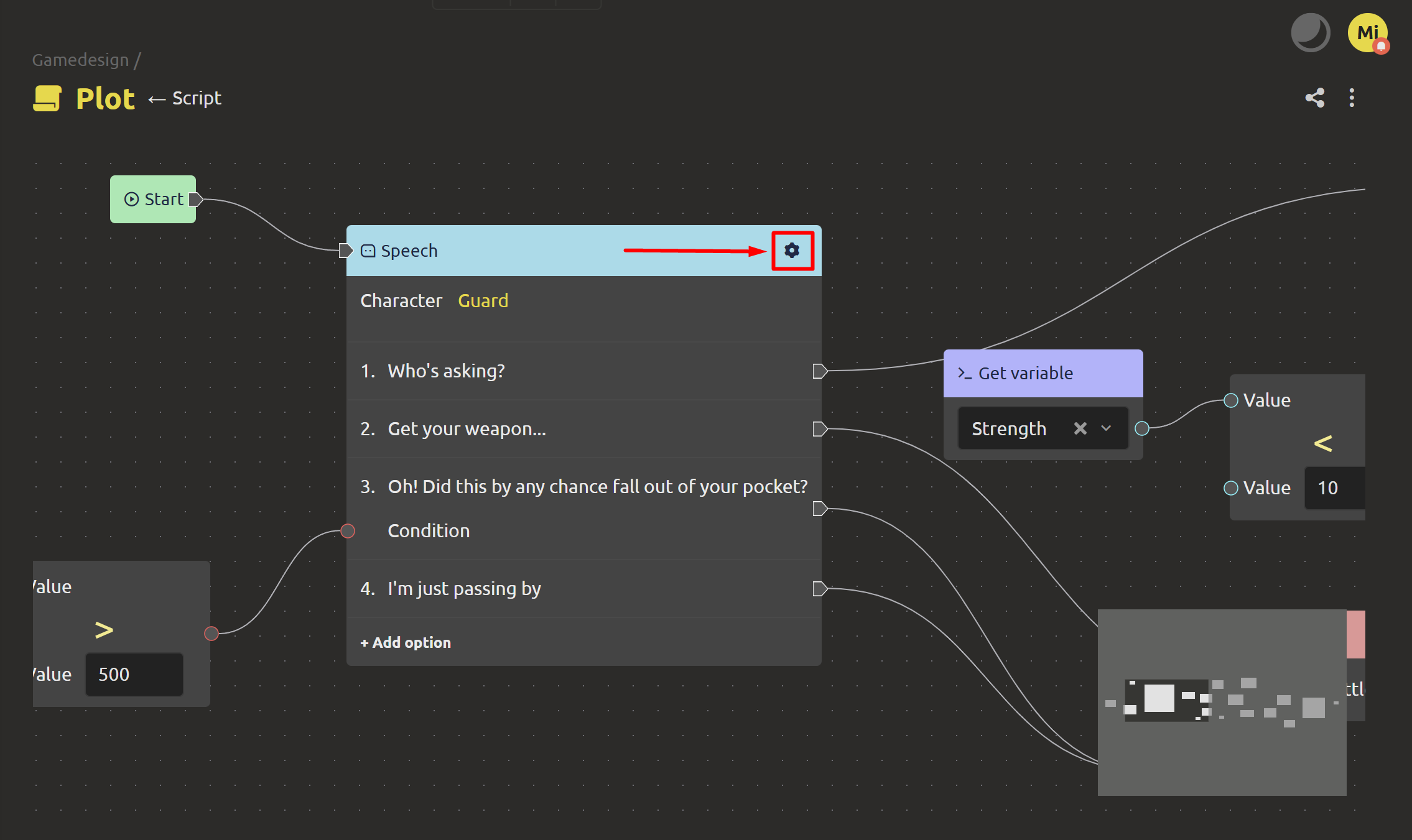
In the dialog box that opens, you can manage the properties of speeches and response options. To add a new property, click the “Add” button.
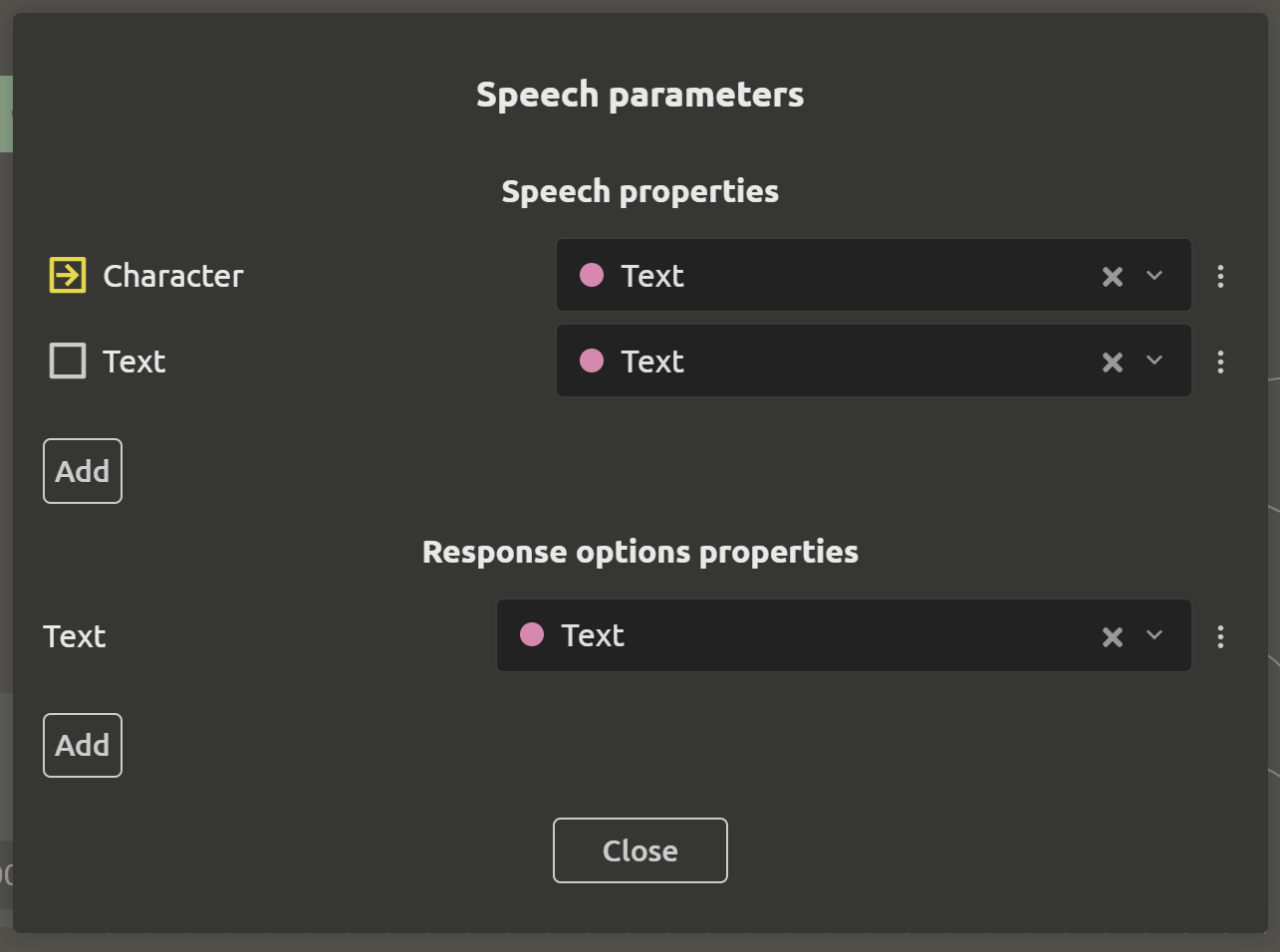
In the dialog box that opens, enter the name, type, and description. If you need to automatically substitute a value from the previous node of the speech, then make the checkbox active next to the corresponding item.
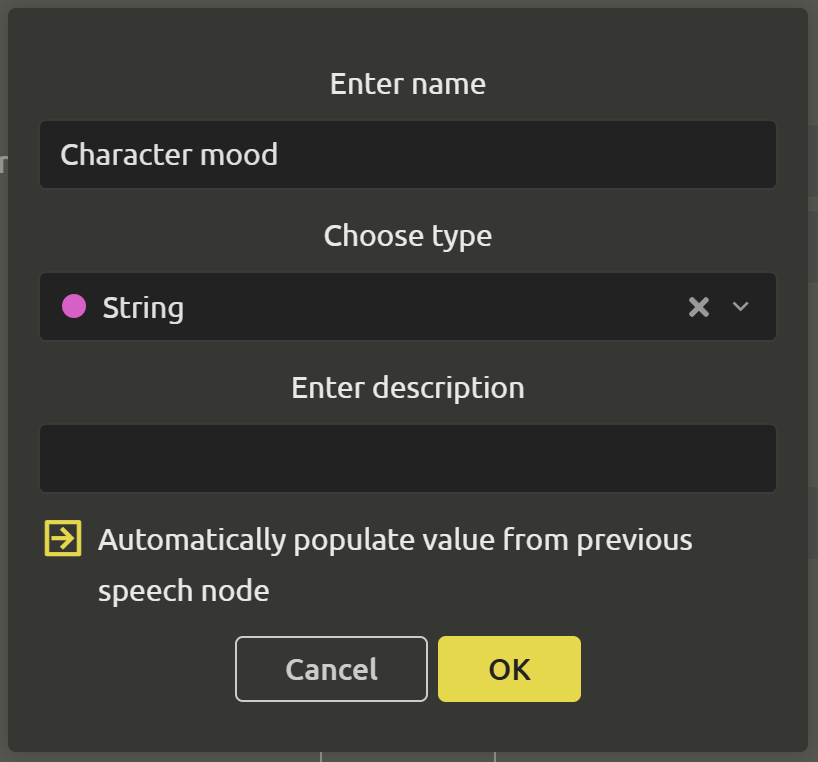
Other improvements
- Fixed the position set when creating nodes in the script elements.
- Fixed the size of the name input field in the “Trigger" node in scripts.
- Adjusted the saving of fields with the “Structure” type.
- Added the ability to place tasks in the archive by dragging the task to the "Archive" section.
- Added the ability to reset block values to the values of the parent element.
- Filled filters in tasks are displayed immediately.
- Fixed the selection of projects when applying for a game jam.
- Fixed the ability to rename blocks in the parent element.
- Increased line spacing of the text.
It's never boring in the IMS Creators family, something new is always happening) It is constantly growing not only in breadth (number of users), but also in depth (the added functionality cannot but please). We welcome every visitor, every customer and every critic))) Add to our family in telegram: https://t.me/imscreators. And to not miss anything, do not forget to subscribe to our telegram (https://t.me/imscreators_pub_en) or discord (https://discord.gg/p7YeMreDjT).